Payeer wallet is currently the most mentioned phrase on international e-commerce websites or places with online payment services. In addition to regular Paypal registration to receive USD, Payeer is an electronic wallet that helps us receive money when playing games on Russian gaming sites.
What is Payeer?
Payeer is an international online payment wallet service based in Russia. Payeer is one of the very popular payment systems today for people making money online. Now people can use Payeer to buy, sell and pay for services anywhere in the world. In addition, Payeer also provides money exchange, receive and transfer services globally.

Feature Payeer
There are many online payment tools today, in my personal opinion, after using all of the above applications, Payeer is great and absolutely safe. Because it supports the payment of many added utility services compared to other e-wallets that I have listed above, specific services such as:
- Make payment for goods/services from online to offline
- Continuous payment online 24/7
- Automated currency exchange
- Payment for business and investment projects online
- Recharge directly from Visa, MasterCard, Bitcoin, AdvCash, Web Money…
- Make money transfers between Payeer members at no cost
- Withdraw money to Visa, MasterCard, Paypal, Wire Transfers Int and other payment gateways…
- Safely store funds
Payeer transaction fees
Payeer charges a remittance fee of 0.95% per transaction.
Supported currencies

Payeer wallet can store up to 8 currencies:
- Money United States Dollar (USD)
- Russian Ruble (RUB)
- Euros (EUR)
- Bitcoin (BTC) virtual currency
- Ethereum (ETH) Virtual Currency
- Bitcoin Cash ABC (BCHABC)
- Litecoin (LTC) virtual currency
- Dash virtual currency (DASH)
How to sign up for a Payeer account?
Step 1: After accessing the Payeer homepage at https://payeer.com/, click Sign Up.
Step 2: Enter all the information: Email, Security code: Enter the code in the box next to it. Click “Create Account”

Step 3: Enter the confirmation code sent to the email by the system in the box “Confirmation code” and then click “Create Account”
Step 4: Enter details to create a Payeer account. Click “NEXT”.
- New Password: Password must have uppercase characters and numbers
- Repeat New Password: Confirm the password again
- Secret Word: secret characters
- Account Name: Account name
How to verify (verify) Payeer account
Step 1: Click on the Settings section (gear in the upper right corner) and open the Profile tab. You will be asked to verify your account with KYC
- Type of account: select Personal.
- Enter information: Name (first and middle name), Last Name (last name)
- Upload account authentication documents: Passport / ID (ID card includes 2 front and back).
- Proof of address: upload electricity, water/bank statements or bills with the same information as “full name, address” and within the last 3 months.
Enter your phone number and then select “Bind Mobile number”, wait for the CODE code to be sent to you, and enter and press CONFIRM to complete. You can do it later if the account does not have money because the system requires money for them to send messages.

Enter the username on Telegram as @username and then select “Bind account of telegram”. Payeer will ask you to go to the Telegram app and search @PayeercomBot to enter the CODE they sent for verification, and press “CONFIRM”. Finally, enter the Master Key to finish.
In the “Send verification code” section, you choose one of three security mechanisms: Email, SMS, Master Key.
- Tick “Enable Master Key” to be sent a key code to use when making a money transfer or exchange to enter a confirmation key before the transaction.
- Check “Disconnect Automatic Password Recovery” to disable automatic password recovery when forgotten.
Click on “CONFIRM” to complete the authentication.
How to find the payeer master key
A Payeer Master Key, sometimes referred to as a Master Password or Master Keyphrase, is a crucial security component for your Payeer account. It's used to recover your account if you forget your password or encounter other login issues. To create or reset your Payeer Master Key, follow these steps:
- Log in to your Payeer account: Visit the official Payeer website and log in using your existing credentials.
- Access your account settings: Once logged in, go to your account settings. This is usually found in the user dashboard or profile section.
- Find the Master Key section: In your account settings, you should see an option related to your Master Key or Master Password. Click on it.
- Create or reset the Master Key: Follow the on-screen instructions to create or reset your Master Key. Typically, you will be asked to enter a new
- Master Keyphrase or password. Ensure it is a strong, secure, and memorable phrase, as it is used for account recovery.
- Confirm and save: After setting up your Master Key, you'll likely be asked to confirm it by entering it again. Once you've done this, save the changes.
It's essential to keep your Master Key secure and not share it with anyone. It's your lifeline for account recovery, and losing it can make it difficult to regain access to your Payeer account.
If you have forgotten your Master Key and cannot access your Payeer account, you may need to contact Payeer's customer support for assistance in recovering your account. Be prepared to provide them with the necessary information to verify your identity.
The Payeer Master Key is a crucial security feature used to protect your Payeer account. It should be kept private and not shared with anyone. If you have forgotten your Payeer Master Key or need to reset it, you should follow the official Payeer account recovery process. Here are the steps to reset your Payeer Master Key:
- Go to the Payeer website: Visit the official Payeer website at https://payeer.com/.
- Click on “Login”: On the homepage, click the “Login” button to access your Payeer account.
- Click on “Forgot your Master Key?”: If you have forgotten your Master Key, click on the “Forgot your Master Key?” link on the login page.
- Provide your account information: You will be asked to enter your account number or email address associated with your Payeer account.
- Click “Recover”: After entering your account information, click the “Recover” button.
- Follow the instructions: Payeer will provide you with further instructions on how to reset your Master Key. This may include receiving a confirmation code in your email or mobile phone, or answering security questions.
- Set a new Master Key: Once you have verified your identity and followed the instructions, you will be able to set a new Master Key for your Payeer account. Make sure to choose a strong and unique key that is not easily guessable.
It's essential to follow the official recovery process provided by Payeer to reset your Master Key. Be cautious of phishing websites or scams that may attempt to steal your account information. Additionally, if you have trouble recovering your Master Key, you can contact Payeer's customer support for assistance.
Always keep your Master Key and account information secure to protect your Payeer account from unauthorized access.
How to use Payeer wallet
Above is the main interface of Payeer, which contains information such as:
- BALANCE: Available account balance, including Fiat and Cryptocurrency
- TRANSFER: Transfer money to another Payeer wallet
- EXCHANGE: Convert currencies in Payeer wallet
- TRADE: An exchange where all Payeer wallet users can exchange all currencies with each other.
- HISTORY: View transaction history.
In the upper right corner is the address of the Payeer wallet, starting with the letter P. Each account will have a different unique address to receive money.
How to Deposit Payeer
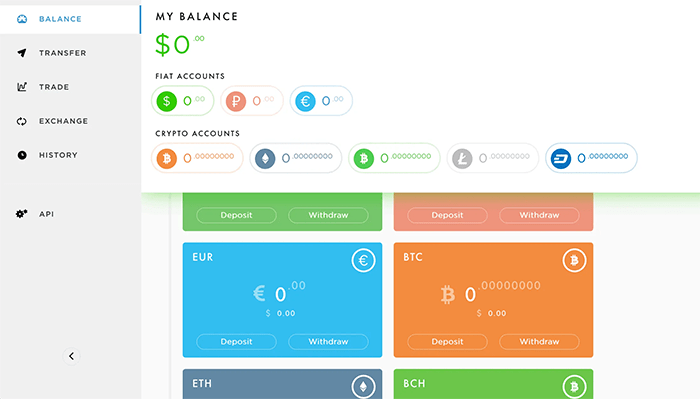
Click on the dollar image on the screen, select the currency you want to Deposit, Then enter information like:
- Account: select the currency you want to Deposit
- Payment systems/ Through exchangers: choose a payment system
- Amount: enter the amount of money
Click “ADD”, Check the correct information before pressing “CONFIRM” to confirm.
Conclude
So through this article, this is a review of what Payeer Wallet is, instructions for identifying account links and using Payeer in its entirety. If you have any questions, don't forget to leave a comment.






